To add a network printer to a Campbellsville University computer running Windows 10:
Right click on the start icon in the bottom left corner and select Run.
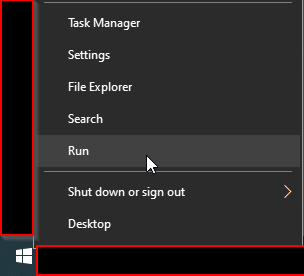
When the run box comes up, type in \\cuvprint and hit the “enter” key, or click “OK”
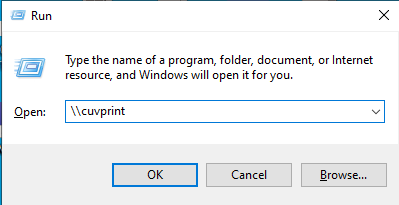
When the next window comes up, type in the printer name in the search box in the upper right corner. Then when the list loads, double-click on the printer you want to add.
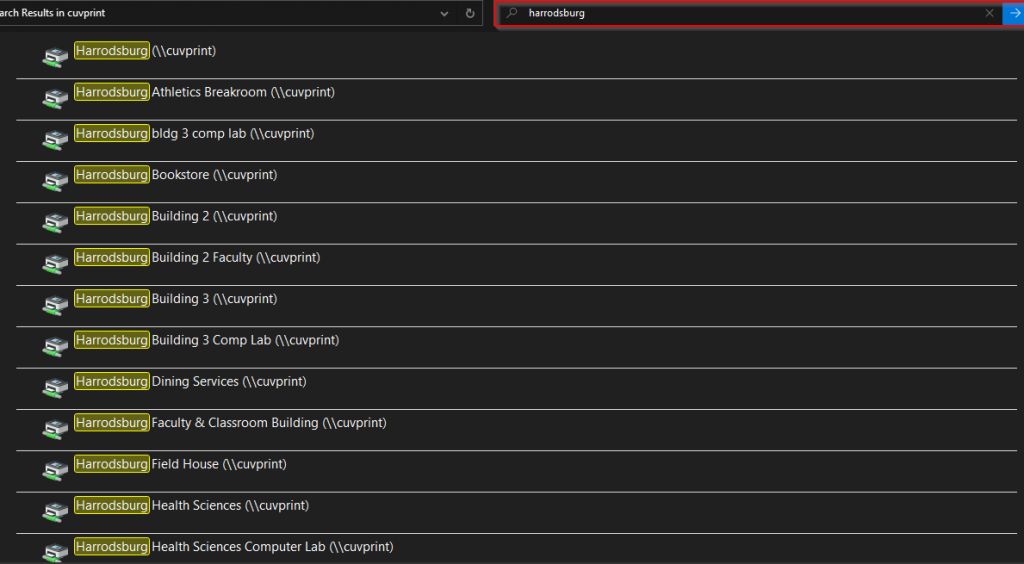
If the printer will not install successfully, please reach out to the helpdesk for assistance.
